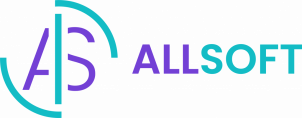🔧 The Art of Dismantling Digital Contraptions
When it’s time to part ways with a software, it’s crucial to do it correctly, just like how a wizard carefully handles his potions. Remember, using trial software beyond its intended period without purchasing it can lead to legal issues.
🚫 Avoid Illegal Practices
Copying and distributing software without permission is like stealing from a wizard’s library. Protect your digital integrity by uninstalling software correctly after you’re done evaluating it.
🛠 Step-by-Step Guide to Uninstalling Software
Uninstalling software should be straightforward. The process varies depending on your operating system, so follow these magical steps for your device:
For Crystal Ball 11 (Windows 11):
- Accessing Settings: Right-click the Start button and select “Apps and Features.”
- Finding the Software: Look for the program you want to remove and click “Uninstall.”
- Follow the Uninstall Wizard: Complete the steps in the uninstallation wizard.
For Crystal Ball 10 (Windows 10):
… [similar steps for Windows 10] …
For Magic Mirror (macOS):
- Summon Finder: Click on the Finder icon in the Dock.
- Navigate to Applications: Open the “Applications” folder.
- Uninstall the Software: Drag the software’s icon to the Trash (or right-click and select “Move to Trash”).
- Empty the Trash: Right-click on the Trash and select “Empty Trash” to permanently remove the software.
Using Special Uninstallers
For a thorough removal, consider using specialized uninstallation tools like “Revo Uninstaller” for Windows or “AppCleaner” for macOS. These tools ensure that no residual files are left behind.