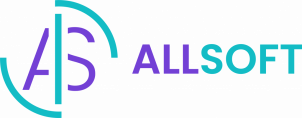About ScreenPal
ScreenPal (formerly Screencast-O-Matic) is a screen recorder tool that allows users to easily create and share videos of their computer screen. It can record any on-screen activity including software demonstrations, how-to tutorials, video presentations, and more. Some key features of ScreenPal are the ability to record screen and webcam simultaneously, add narration via microphone, customize recordings with annotations, overlays and visual effects, and publish videos directly to YouTube or save locally.
Users can record full screen, specific regions, or folding to focus on app windows. The recorder is compatible with Windows and Mac computers. ScreenPal aims to make it fast and simple for anyone to generate professional-looking screen recordings.
Its intuitive interface and handy editing tools make it a versatile choice for businesses, educators, students and home users with diverse recording needs. Overall, ScreenPal provides an easy yet robust screen capture and video creation solution.

Technical characteristics
- Recording options: Record full screen, region/section, webcam video, computer audio
- Annotation tools: Draw, add arrows, shapes, text boxes, highlights
- Editing features: Trim recordings, merge clips, transitions, pan & zoom
- Formats: MP4, AVI, MPEG, FLV, WEBM video formats supported
- Frame rates: Up to 60 fps recording available
What are ScreenPal key features?
Advantages of ScreenPal
- Multiple recording modes – Ability to record full screen, specific regions, webcam video, computer audio gives users flexibility.
- Editing tools – Features like trimming, merging clips, annotations allow creating professional-looking videos.
- Video formats – Supports common video formats like MP4, AVI, MPEG for convenience.
Disadvantages of ScreenPal
- Limited editing functionality – Advanced editing like visual effects, transitions, animations may require third-party apps.
- Learning curve for some features – While basic usage is easy, mastering some advanced capabilities has a learning curve.
- Limited storage in free version – Upgrades required for more cloud storage and recording time.
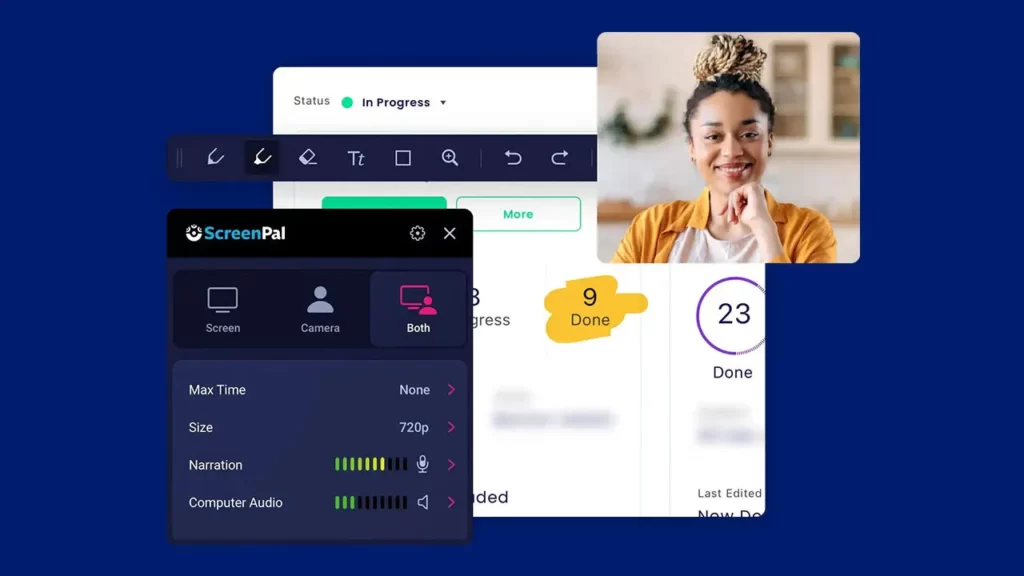
ScreenPal System Requirements
- Windows 7 or higher
- Mac OS X 10.10 or higher
- Intel Core 2 Duo processor or equivalent
- 2GB RAM
- 250MB free disk space
How to Download and Install ScreenPal
- Step
Select whether you want to download ScreenPal for Windows or MacOS. Click the appropriate download link.
- Step
Once the installer file is downloaded, open the file to begin the installation process. Follow the on-screen instructions.
- Step
Accept the License Agreement and choose the installation location on your computer. Click “Install” to proceed.
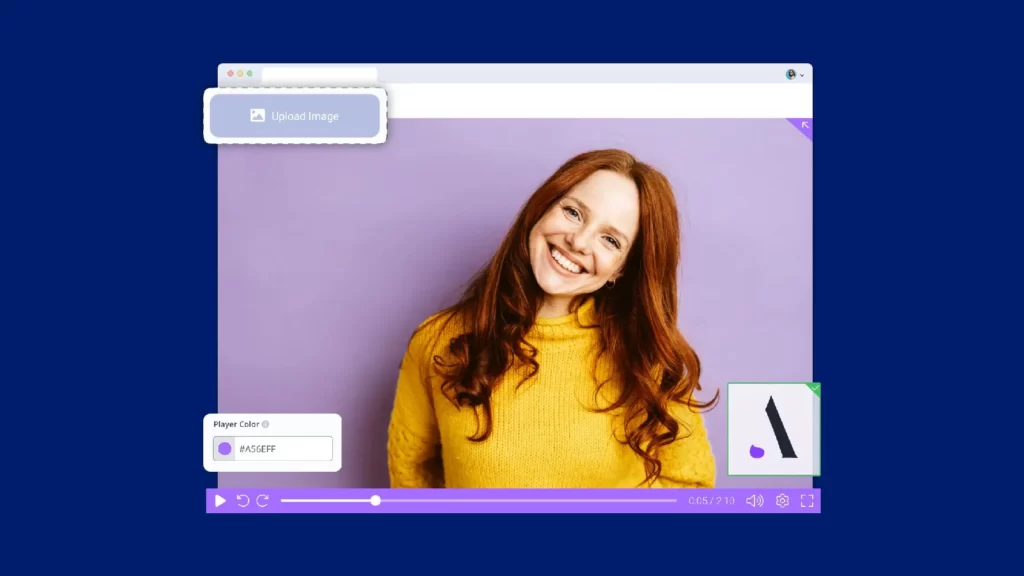
ScreenPal Activation Key
- MC97A-99OQL-B3KLH
- 6E7F8-4R75T-SM15E
- 8FT42-18BNQ-46I3P
- 7B56F-BJE1H-B7G9P
- SS83D-KC86G-HPC57
- 9QIRT-39ST5-EB67S
Alternatives to ScreenPal
- Camtasia – Robust screen recording and video editing suite with expansive features. Better for professional use.
- Loom – Simple chrome extension for quick screen and camera recordings. Easy sharing integrations. Freemium model.
- Screenflow – Mac-exclusive professional screen recorder with extensive editing capabilities.
- Flashback – Intuitive screen recorder for Windows with pro features like annotations, project library.
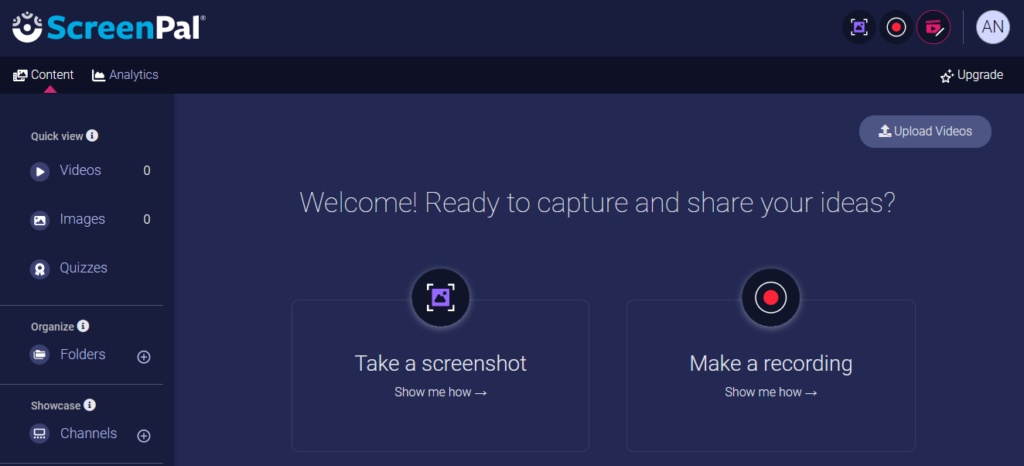
What’s new in ScreenPal?
- Template library – New library with customizable templates for tutorials, lessons, presentations etc.
- Dark mode – A new dark theme and UI has been added for better visual experience.
- Larger maximum resolution – Max recording resolution has been increased from 1080p to 4K.
- Webcam zoom/pan – Webcam video can now be zoomed and panned during post editing.
FAQ
A: You can record your screen, webcam video, narration, computer audio, and more to create software demos, how-tos, video lessons, presentations, and other tutorials.
A: No, ScreenPal is desktop software for Windows and Mac. It does not have a mobile version or app.
A: Yes, the editor in ScreenPal allows you to trim clips, add annotations, merge videos, insert transitions, record voiceovers and more.
Conclusion
In conclusion, ScreenPal offers a comprehensive and user-friendly solution to capture your screen and personalize your video messages. With their video editor and screen recorder for video messages, users can easily add video content and personalize their videos to meet their specific needs.
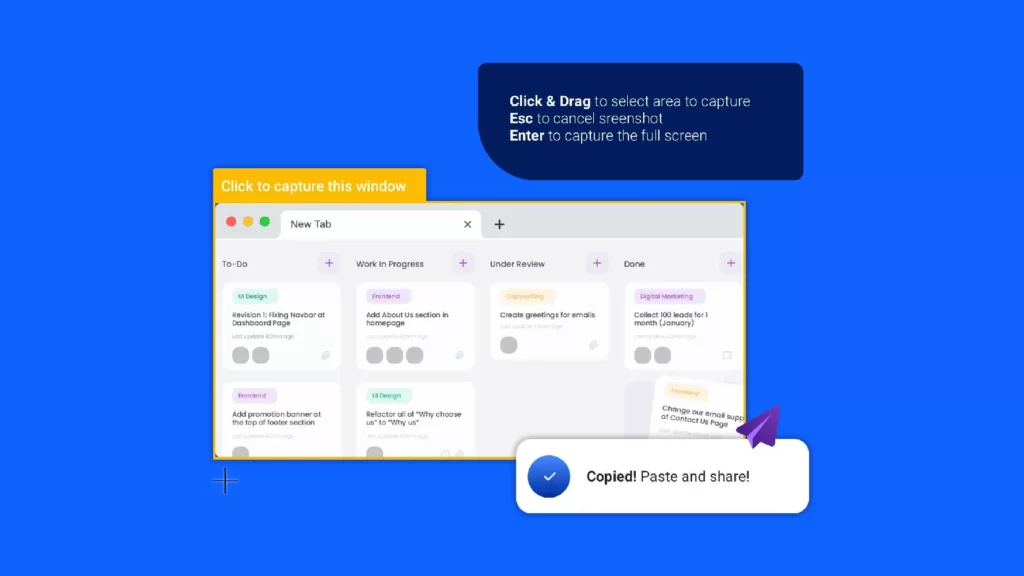
The terms of service provided by ScreenPal ensure the proper authorization and registration processes, preventing any unauthorized access or hack attempts. ScreenPal’s screen recorder and video editor are available for free on the Chrome Web Store, making it accessible to a wide range of users.
The launch of the ScreenPal desktop screen recorder enhances the ease and speed of video recording, while the easy video editor allows for quick and authentic video messages. To ensure the integrity and security of the product, ScreenPal does not support cracks, activators, or unauthorized serials.
ScreenPal’s dedication to providing an authentic video messaging experience sets it apart in the market. Overall, ScreenPal is the ideal choice for those looking for a reliable, user-friendly, and secure screen capture and video editing software.