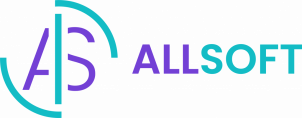About oCam Screen Recorder
oCam Screen Recorder is a free screen recording software for Windows that allows users to easily record their screen activity. Developed by Ohsoft, oCam offers a straightforward and intuitive interface that makes it simple to capture screenshots, record full screen or a selected area of the screen, and add annotations during capturing.
Some key features of oCam include the ability to record in high definition, customize hotkeys, enable audio record from the microphone or system sounds, and export videos directly to MP4, AVI, WMV, FLV and other common formats.
Overall, oCam is a great choice for Windows users looking for a free, easy-to-use screen capture and capturing tool for tutorials, demos, gaming videos and more. Its compact size, lack of watermarks, and range of export options make it popular for basic screen capturing needs.
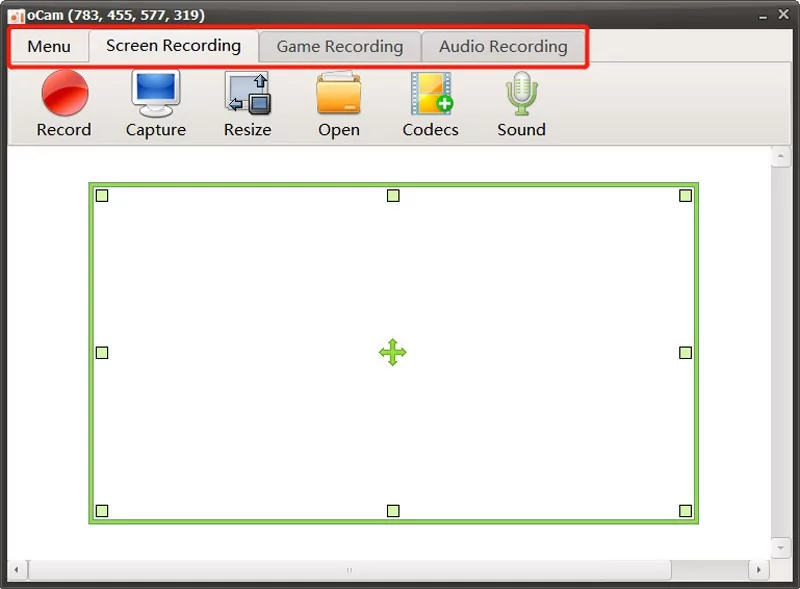
Technical characteristics
- Offers customizable hotkeys for easy start/stop, pause, and more.
- Provides options to record custom region, around mouse, or webcam video.
- Enables recording of system sounds and microphone audio.
- Allows real-time drawing/annotation during capturing.
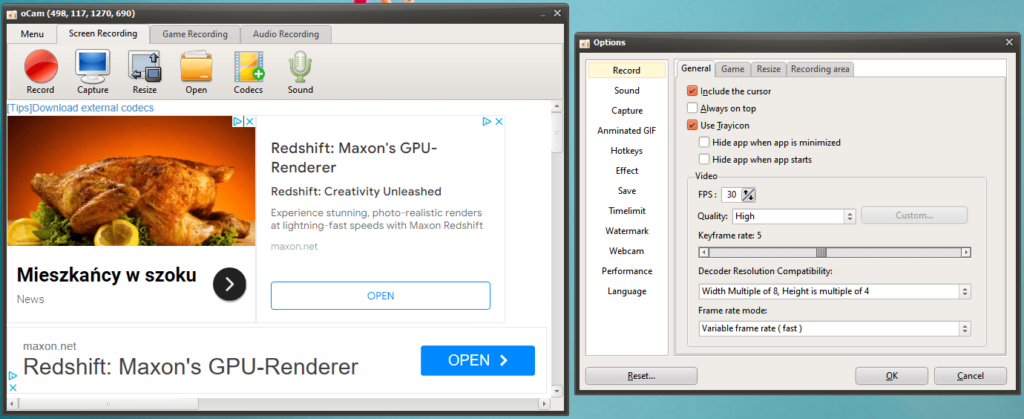
What are oCam Screen Recorder key features?
Advantages of oCam Screen Recorder
- MP4 and GIF support – Share quickly online with common video and GIF formats.
- Direct upload to YouTube – Seamlessly export and upload videos to YouTube.
- Screenshot tool – Also acts as a full-featured screenshot capturing tool.
- Compact download size – Small installer around 5MB.
Disadvantages of oCam Screen Recorder
- No collaborate options – Lacks built-in tools for collaboration or sharing videos with others.
- Shortcuts can conflict – Hotkeys may conflict with other software installed.
- Limited editing capabilities – Only basic editing like trimming and splitting available.
- No cloud storage or team tools – Features tailored more for individual use rather than teams/enterprises.
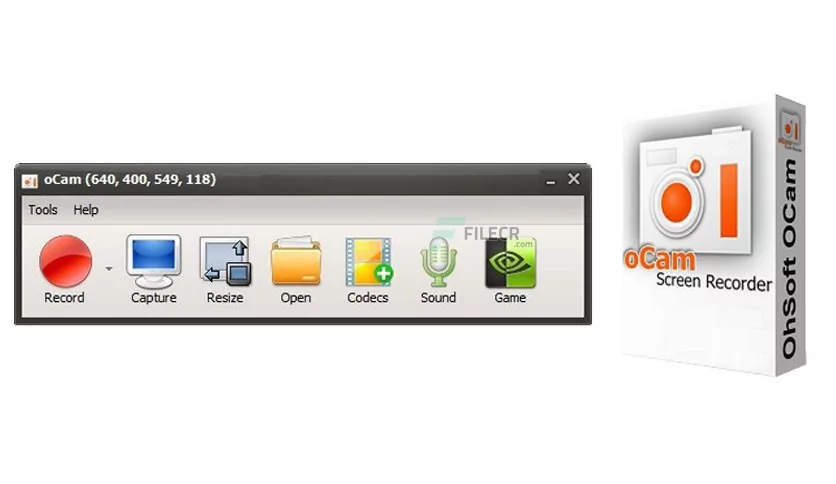
oCam System Requirements
- Operating System: Windows 7, 8, 10 or 11 (64-bit versions only).
- CPU: Minimum dual-core Intel or AMD CPU, 2 GHz or faster.
- RAM: Minimum 2 GB RAM required, 4 GB recommended.
- Storage: At least 100 MB free disk space for installation.
- Graphics Card: DirectX 9 graphics support or newer.
How to Download and Install oCam Screen Recorder
- First
Locate the downloaded ocam_setup.exe file and double click to launch the installer.
- Second
Follow the setup wizard prompts to install oCam, accepting the license agreement and choosing install options. Use default settings for a typical installation.
- Third
On the final install screen, check the box to launch oCam and click Finish. This will complete setup and open oCam.
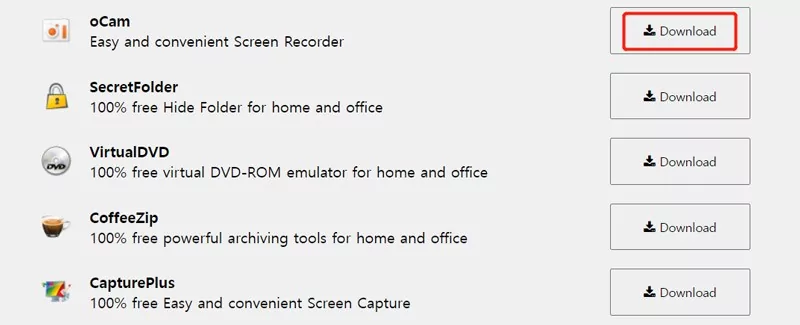
oCam Screen Recorder Activation Key
- S5F2N-DC3F5-ES9GR
- RP3PF-R6L3Q-G7J45
- 8JT8P-7JKL3-265GT
- 79IO2-TRA58-KN5OL
- KE2TG-5J445-C494R
Alternatives to oCam Screen Recorder
- ScreenRec – Simple recorder with good annotation tools. Records in MP4 without watermarks.
- ShareX – Open source program with screenshotting. Advanced customization possible.
- Camtasia – Robust paid software with extensive editing capabilities and effects. Great for tutorials.

What’s new in oCam Screen Recorder?
Versions oCam Screen Recorder
- Version 465 (Oct 2022) – Added option to auto-split recordings based on file size or duration. Improved webcam capture.
- Version 464 (Sept 2022) – Enhanced webcam video quality and performance. Reduced resource usage when idle.
- Version 463 (Aug 2022) – Added screen drawing lock to prevent accidentally moving annotations. Plus UI and performance improvements.
FAQ
A: No, oCam is currently only available for Windows operating systems like Windows 7, Windows 10, Windows 11 etc. It does not have a Mac OS version.
A: oCam has built-in annotation tools that let you draw, add arrows, text boxes and more overlays over your recordings in real time.
A: No, oCam does not currently support live streaming. It is focused on recording your screen activity to video files stored locally or uploaded to YouTube.
Conclusion
In conclusion, oCam is a reliable tool for capturing video recordings and taking screenshots on your PC. With its free download option, users can easily install the software and start recording their screens without any hassle.
The video recording button allows for seamless and convenient capturing of any on-screen activity, making it ideal for creating tutorials, gameplay videos, or live streaming. Additionally, the ability to take screenshots enables users to quickly capture and save important moments or images from their screens.
oCam is user-friendly and intuitive, making it accessible for both novice and advanced users. Whether you want to record online videos, video chats, or any other activity on your PC, download oCam proves to be a reliable and efficient solution.